1. First, sign up for an account. Then login when you first visit the site.
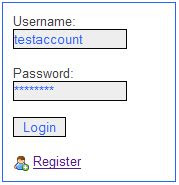
2. Now when you visit a map, you see a link that lets you create a bookmark at the top of each map on the site.

3. Select some Filter options to the left of each map. These let you narrow down your results and create some interesting results. Click a Filter box to open it, then select the options you want to search for.
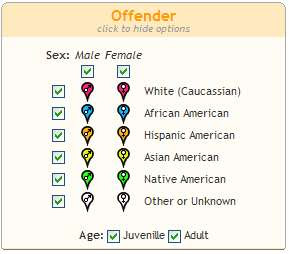

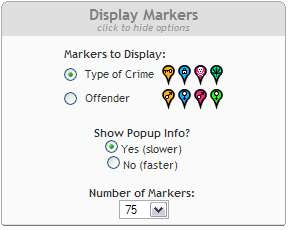
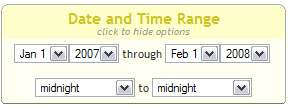
4. Do an address search on the map you are on (or drag and zoom the map to where you want the center to be and select Center of Map), then click "Update Map." This will recenter the map where you want and show you the closest items that match your selected Filters.

5. You can zoom into your results, drag the map around, and select the type of view you want (Satellite, Map, or Hybrid). You are setting up the map for a bookmark, which is like snapshot of your current view.
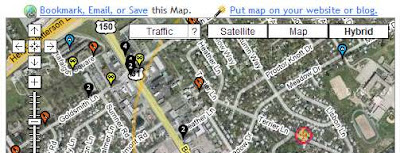
6. When you are ready, click the "Bookmark, Email, or Save this Map" link at the top of the map. You will then save this search and view to your account, and see an information popup on your map.
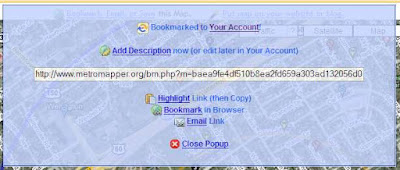
6b. (Optional) If you'd like, click on "Add Description." This will show you a popup where you can type in the name of your Bookmark. For example "Highgate Springs and Bon Air severe crimes in 2007." This will help you remember all the details of your map, and shows up on your account page. You can create or edit this description later.
7. From the Bookmark popup, you can see a text link to your bookmark, and can highlight the link to copy it, bookmark in your browser, or email it to someone else. Once you are done, click "Close Popup" to return to your map.
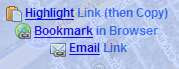
8. Your Bookmark is saved to your account. Click "My Account" at the top of the page. You can see a list of all your Bookmarks. For each one, you can email it, save it to your browser, view it, or edit the description using the icons to the left.
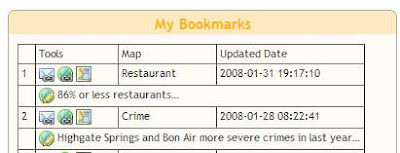
9. You are done! You can have as many bookmarks as you'd like. Then you can share them with your friends and the world and post them on websites, blogs, forums or comments on articles.
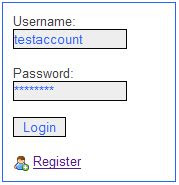
2. Now when you visit a map, you see a link that lets you create a bookmark at the top of each map on the site.

3. Select some Filter options to the left of each map. These let you narrow down your results and create some interesting results. Click a Filter box to open it, then select the options you want to search for.
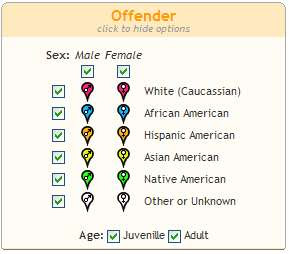

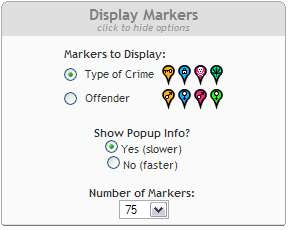
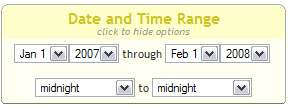
4. Do an address search on the map you are on (or drag and zoom the map to where you want the center to be and select Center of Map), then click "Update Map." This will recenter the map where you want and show you the closest items that match your selected Filters.

5. You can zoom into your results, drag the map around, and select the type of view you want (Satellite, Map, or Hybrid). You are setting up the map for a bookmark, which is like snapshot of your current view.
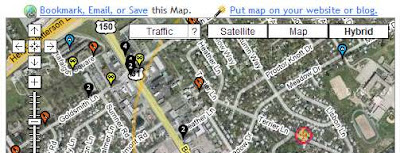
6. When you are ready, click the "Bookmark, Email, or Save this Map" link at the top of the map. You will then save this search and view to your account, and see an information popup on your map.
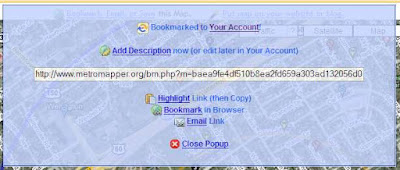
6b. (Optional) If you'd like, click on "Add Description." This will show you a popup where you can type in the name of your Bookmark. For example "Highgate Springs and Bon Air severe crimes in 2007." This will help you remember all the details of your map, and shows up on your account page. You can create or edit this description later.
7. From the Bookmark popup, you can see a text link to your bookmark, and can highlight the link to copy it, bookmark in your browser, or email it to someone else. Once you are done, click "Close Popup" to return to your map.
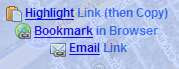
8. Your Bookmark is saved to your account. Click "My Account" at the top of the page. You can see a list of all your Bookmarks. For each one, you can email it, save it to your browser, view it, or edit the description using the icons to the left.
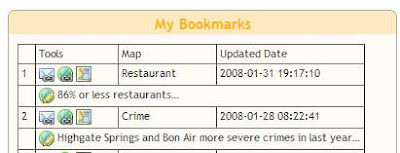
9. You are done! You can have as many bookmarks as you'd like. Then you can share them with your friends and the world and post them on websites, blogs, forums or comments on articles.
Note that the points in your bookmarks might change as the data gets updated. For example, if a restaurant gets an updated health review, the old review won't show up anymore on your bookmark. Bookmarks really save your center location and map search options for later, not every point on the map at a moment in time.
Here are a few interesting map bookmarks I made to get you started. Feel free to bookmark my bookmarks to your own account!
Make some of your own bookmarks and if they are interesting, post them to the comments right here.
Here are a few interesting map bookmarks I made to get you started. Feel free to bookmark my bookmarks to your own account!
- Restaurants with 86% or less health score.
- Highlands restaurants with 99-100% health score.
- Severe crimes around Highgate Springs and Bon Air in 2007.
- Old Louisville's Historic District.
- Homes for sale up to $150,000 around Highview.
- Reported severe crimes committed by white males around Central Park.
- Sex Offenders near Tom Sawyer State Park.
- Prostitution reports by offender type near Pleasure Ridge Park.
Make some of your own bookmarks and if they are interesting, post them to the comments right here.

No comments:
Post a Comment